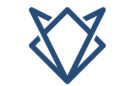Finding the right GPU for your motherboard can feel like a puzzle, but it’s simpler than you might think. Whether you’re upgrading for gaming, graphic design, or just better performance, matching the GPU with your motherboard is key to a seamless experience.
To determine GPU compatibility with your motherboard, first check if your motherboard has a PCIe x16 slot, which is the standard for most GPUs. Then, ensure that your power supply can handle the GPU’s power requirements and that the case has enough space. Confirm that the GPU supports your motherboard’s BIOS version, especially if you’re using an older system.
In this article, we will discuss about ‘’what gpu is compatible with my motherboard?’’
How Do I Know What GPU Is Compatible With My Motherboard?
To determine GPU compatibility with your motherboard, first check if it has a PCIe x16 slot, as this is the standard for most modern GPUs. Next, verify that your power supply unit (PSU) can provide the necessary wattage and power connectors.

Additionally, ensure your computer case has sufficient physical space to accommodate the size and cooling needs of the GPU. Lastly, it’s important to check if your BIOS is compatible with the new GPU, especially if you’re upgrading to a much newer model.
How To Check GPU Compatibility With Your Motherboard?
Check For A Pcie X16 Slot:
Ensure your motherboard has a PCIe x16 slot, which is where the GPU connects. Most modern GPUs use this slot. Even older motherboards with PCIe 3.0 can run newer GPUs that support PCIe 4.0 or 5.0.
Confirm Power Supply Compatibility:
Check your power supply unit (PSU) wattage to ensure it meets the GPU’s requirements. Also, verify if your PSU has the necessary 6-pin or 8-pin power connectors to support the GPU’s power needs for stable performance.
Measure Gpu Clearance In Your Case:
Before buying a GPU, measure the available space inside your PC case. High-performance GPUs can be large, and ensuring enough clearance for the card and proper airflow is crucial to prevent overheating and installation issues.
Check The Psu’s Power Connectors:
Modern GPUs often need dedicated 6-pin, 8-pin, or even multiple power connectors. Ensure your PSU has the correct connectors available, as GPUs won’t function properly if they aren’t powered correctly. Adapter cables are also an option.
Update Your Bios:
Sometimes, your motherboard may require a BIOS update to recognize and support a newer GPU. Check the motherboard manufacturer’s website for BIOS updates that improve GPU compatibility, especially when upgrading to the latest models.
Ensure Monitor Compatibility:
Make sure your monitor has the correct inputs to match the outputs of your new GPU. Most modern GPUs come with HDMI and DisplayPort outputs, so confirm your monitor supports these connections to avoid issues with display output.
Also Read: What Is GPU Hotspot Temperature? – Guide Of 2024!
How To Choose The Right Gpu For Your Needs?
Determine Your Primary Use:
Identify your main purpose for upgrading. For gaming, choose a powerful GPU with higher frame rates and ray tracing. For video editing or 3D rendering, look for a GPU with more CUDA cores, better memory bandwidth, and multi-display support.
Consider Your Monitor’s Resolution:

Match your GPU to your monitor’s resolution. For 1080p, mid-range GPUs like the NVIDIA RTX 3060 are suitable. For 1440p or 4K gaming, opt for higher-end models like the RTX 4080 to ensure smooth performance at higher resolutions.
Check Your Budget:
Set a budget to narrow down your choices. Budget GPUs offer decent 1080p gaming, while high-end models provide 4K or advanced 3D rendering. Balance cost with performance, ensuring you don’t overspend on features you may not fully utilize.
Evaluate Compatibility With Your System:
Ensure the GPU is compatible with your motherboard, power supply, and case. Check if your system has sufficient PCIe slots, power connectors, and physical space for the GPU. Also, consider the cooling requirements based on the GPU’s size and performance.
Research Future-Proofing Options:
To avoid frequent upgrades, select a GPU with future-proof features like ray tracing, DLSS, and PCIe 4.0 compatibility. A slightly higher investment now could save money in the long run, as newer technologies will stay relevant longer.
Also Read: Is World Of Warcraft CPU Or GPU Intensive – Guide For 2024!
What Happens If A Gpu Is Not Compatible?
If your GPU isn’t compatible with your motherboard, you may experience system instability, black screens, or the GPU might not be recognized at all. In such cases, troubleshooting steps include checking power connections, PCIe slot compatibility, and updating the BIOS.
What Gpu Is Compatible With My Motherboard Gaming?
To find a gaming GPU compatible with your motherboard, first ensure it has a PCIe x16 slot, which is standard for most GPUs. Next, check your power supply unit (PSU) for sufficient wattage and the necessary connectors.
Finally, make sure your PC case has enough physical space and cooling for the GPU. Popular gaming GPUs like the NVIDIA RTX 3060, RTX 4070, or AMD Radeon RX 6700 XT are commonly compatible with most modern motherboards, but double-check these factors to ensure optimal performance for your gaming setup.
Popular GPUs and Their Compatibility with Common Motherboards:
Here are some popular GPUs and the motherboard types they are compatible with:
- Nvidia RTX 3060: Compatible with most motherboards featuring PCIe 3.0 or 4.0 slots.
- AMD RX 6700 XT: Works well with motherboards that support PCIe 4.0.
- Nvidia GTX 1660: Great for older systems with PCIe 3.0 support.
How To Check Compatibility Using Online Tools
PCPartPicker:

PCPartPicker is a popular tool for building and upgrading PCs. It checks compatibility between your selected GPU and motherboard.
GPU Compatibility Check Websites:
Many websites allow you to input your motherboard model to see which GPUs are compatible.
Also Read:
Troubleshooting Gpu Compatibility Issues
If your GPU isn’t working after installation, check the following:
- Ensure the GPU is properly seated in the PCIe slot.
- Check that the power connectors are fully plugged in.
- Update your motherboard’s BIOS if necessary.
- Ensure the monitor is connected to the GPU and not the motherboard’s I/O panel.
How Do I Choose A Graphics Card For My Motherboard?
To choose a graphics card for your motherboard, first check if it has a PCIe x16 slot for compatibility. Next, assess your power supply’s wattage and connectors to ensure it can support the GPU.
Do Gpus Work In All Motherboards?
No, GPUs do not work in all motherboards. Compatibility depends on several factors, including the motherboard’s PCIe slot type, power supply requirements, and physical space in the case. Always check the specifications of both the motherboard and GPU to ensure compatibility.
How Do I Match My Cpu, Gpu, And Motherboard?
To match your CPU, GPU, and motherboard, ensure all components are compatible with the same generation of technology. Check the motherboard’s chipset for compatibility with your CPU. Choose a GPU that complements your CPU’s performance to avoid bottlenecking, ensuring smooth operation for gaming or multitasking.
Also Read: GPU Not Showing Up In Task Manager – Don’t, Panic Fix It!
What Gpu Can My Motherboard Support?
The GPU your motherboard can support depends on the type of PCIe slot available, the motherboard chipset, and the power supply capacity. Check the motherboard specifications for the maximum supported GPU size, wattage, and the number of available PCIe slots.
What Graphics Cards Are Compatible With My Pc?
To determine compatible graphics cards, check your motherboard’s PCIe slot type, available power connectors, and physical space within the case. Research the power supply wattage to ensure it can handle the GPU’s requirements. Popular sites and tools can help identify compatible models based on your system’s specs.
How To Check If Graphics Card Is Compatible?
To check if a graphics card is compatible, verify that your motherboard has a PCIe x16 slot. Check the PSU wattage and connectors needed for the GPU. Finally, ensure the card fits within your case dimensions, allowing for adequate airflow and cooling.
What Gpu Is Compatible With My Motherboard Laptop?
Laptop GPUs are typically integrated and not easily replaceable. However, if you have a gaming laptop with a dedicated GPU, check the manufacturer’s specifications for upgrade options. Most laptops don’t support adding new GPUs, but some models offer upgradable graphics.
FAQ’s:
1. Can Any Gpu Fit Any Motherboard?
No, you need to ensure that your motherboard has the right PCIe slot, power, and physical space for the GPU.
2. What Happens If My Psu Isn’t Strong Enough For My Gpu?
If your PSU doesn’t provide enough power, your system might not boot, or it could shut down during intensive tasks.
3. Do I Need To Update My Bios For A New Gpu?
In some cases, especially with older motherboards, a BIOS update may be required for newer GPUs.
4. Can I Use An Old Gpu On A New Motherboard?
Yes, as long as the motherboard has a compatible PCIe slot. However, you won’t get the full benefits of newer technologies.
5. What’s The Best Budget Gpu For 1080p Gaming?
The NVIDIA GTX 1650 or AMD RX 6400 are great budget-friendly options for 1080p gaming
Wrap Up:
To determine which GPU is compatible with your motherboard, check for a PCIe x16 slot and verify your power supply’s wattage and connectors. Ensure your PC case has enough space for the GPU. Not all GPUs work with every motherboard, so matching your CPU and GPU performance is crucial. Research your motherboard’s specifications and consider your specific gaming or performance needs to choose the right graphics card.
Read More: