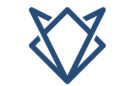In the world of fixing computer problems, it can be confusing to see a red light on your GPU when the computer is off. It’s important to find out why to keep your computer running well.
‘’When the PC is turned off, a red light on your GPU often indicates a hardware or power issue, such as improper shutdowns or faulty connections. It might also be a normal sign of the standby power function, showing that the GPU is ready for use.’’
Stay with us as we delve into the reasons behind this red light mystery and find simple solutions to fix it. We aim to make your computer experience smooth and enjoyable.
What Does Red Mean On A GPU?
A red light on a GPU typically means there is a hardware issue or power supply problem. It can indicate errors such as overheating, faulty connections, or improper shutdowns that need to be addressed to ensure proper functioning.

Understanding GPU Indicators:
GPUs, like many other computer components, come equipped with indicator lights that communicate their status. A red light on a GPU typically indicates a problem that needs attention. It can mean anything from power issues to hardware malfunctions.
What Are The Main Reasons Behind Red Light On GPU When Pc Is Off?
1. Power Supply Issues:
A red light on the GPU when the PC is off often indicates a power supply problem. This could be due to inadequate wattage, faulty cables, or a malfunctioning power supply unit (PSU), disrupting the GPU’s normal operation.
PSU Failures
A failing PSU can intermittently supply power, leading to instability and errors. Testing your PSU with a multimeter or swapping it with a known good unit can help diagnose this issue.
2. Overheating Concerns
Even when the PC is off, if the GPU was overheating before shutdown, the red light might persist. Overheating can damage internal components, causing the GPU to signal trouble through its indicator light.
3. Faulty Connections:
Loose or improper connections can cause a red light to appear. If power or data cables are not securely connected, it can trigger an indicator light, signaling that the GPU is not receiving proper signals.
How To Check And Secure Connections?
- Power off your system and unplug it from the power source.
- Reseat the GPU by removing it and carefully reinserting it into the PCIe slot.
- Check all power and data cables connected to the GPU and motherboard.
4. Hardware Failures:
A malfunctioning GPU or related hardware can lead to a persistent red light. This could be due to damaged components or a failing GPU, which may continue to display the warning even when the PC is off.

5. BIOS and Firmware Issues:
Outdated BIOS or firmware can cause irregular GPU behavior. If the BIOS or GPU firmware is not up-to-date, it might not communicate properly, resulting in a red light on the GPU when the system is powered down.
6. Driver Problems:
Corrupt or outdated GPU drivers might cause persistent issues, including a red light on the GPU. Even when the PC is off, driver-related problems might cause the GPU to indicate an issue with its status.
7. Power Supply Cables:
Faulty or loose power supply cables can trigger a red light on the GPU. Ensure all cables are securely connected and in good condition, as loose or damaged cables can disrupt the GPU’s power supply.
8. Electrical Faults:
Electrical faults, such as short circuits or surges, can cause a red light on the GPU. These faults can affect the GPU’s ability to function properly, even when the PC is off, leading to visible indicator lights.
9. GPU Settings:
Certain GPU settings might cause the red light to activate. If there are issues with the GPU’s settings or configurations, it might trigger the indicator light to show that there is a problem, even when the PC is powered down.
10. Manufacturer Defects:
In rare cases, manufacturer defects could lead to a red light on the GPU. If the GPU has inherent faults or manufacturing issues, it might display a red light as a warning, regardless of the PC’s power state.
Fixes To Resolve the Red Light On the GPU When the PC Is Off:
1. Check Power Supply Connections:
Ensure that all power cables connected to the GPU and motherboard are secure. Loose or improperly connected cables can cause the red light to appear. Reconnect and tighten all cables to ensure a stable power supply.
Troubleshooting Power Supply Issues:
- Check the power cables to ensure they are securely connected.
- Verify that the PSU is functioning correctly by testing it or replacing it with a known working unit.
- Ensure your PSU has sufficient wattage to support your GPU and other components.
2. Test Power Supply Unit (PSU):
A failing PSU can lead to a red light on the GPU. Use a multimeter to check the PSU’s output voltage or replace it with a known working unit to see if the issue persists. Ensure adequate wattage for your GPU.

3. Inspect GPU for Physical Damage:
Examine the GPU for any signs of physical damage, such as cracks or burnt components. Any visible damage could indicate a malfunction. If damaged, you may need to replace or repair the GPU.
Signs Of Wear And Tear:
- Discoloration on the PCB or components.
- Unusual smells indicating overheating or burning.
4. Clean and Reapply Thermal Paste:
Overheating can cause a red light issue. Clean the GPU and reapply thermal paste to ensure proper cooling. Dust buildup and old thermal paste can affect GPU performance and cause overheating.
Preventive Measures To Avoid Overheating:
- Regularly clean your PC to remove dust and debris.
- Ensure proper airflow by organizing cables and keeping vents unobstructed.
- Replace thermal paste and check the functionality of cooling fans.
5. Ensure Proper Ventilation:
Verify that your PC case has adequate ventilation. Poor airflow can lead to GPU overheating. Ensure that fans are working properly and that vents are not blocked to maintain a cool operating environment for the GPU.
6. Update GPU Drivers:
Outdated or corrupt drivers can cause various issues, including the red light on the GPU. Update or reinstall GPU drivers using the manufacturer’s software or website to ensure optimal performance and compatibility.
How To Update And Reinstall Drivers:
- Use the manufacturer’s software to check for driver updates.
- Uninstall outdated or corrupt drivers and reinstall the latest versions.
- Regularly check for driver updates to maintain optimal performance.
7. Update BIOS and Firmware:
Keeping your BIOS and GPU firmware up to date can resolve compatibility issues and improve system stability. Visit the manufacturer’s website to download and install the latest updates for your system and GPU.
How To Update Bios And Firmware:
- Visit the manufacturer’s website to download the latest updates.
- Follow the provided instructions carefully to avoid damaging your system.
- Backup your current BIOS and firmware before proceeding.
Potential Risks Of Outdated Bios And Firmware:
- Compatibility issues with newer hardware and software.
- System instability and performance degradation.
- Increased risk of hardware malfunctions.
8. Check GPU Connections and Seating:
Ensure that the GPU is properly seated in its PCIe slot. Remove and reinsert the GPU to ensure a secure connection. Check all connection points to make sure they are tight and free from dust or debris.
9. Test GPU in Another System:
If possible, test the GPU in another system to determine if the issue is with the GPU itself or another component in your original setup. This can help isolate the problem and guide further troubleshooting steps.
10. Contact Manufacturer Support:
If all troubleshooting steps fail to resolve the issue, contact the GPU manufacturer for support. Provide them with detailed information about the problem, including any steps you’ve taken. They can offer additional guidance or repair options.
Information To Provide To The Manufacturer:
- Detailed description of the issue and troubleshooting steps taken.
- Serial number and purchase details of the GPU.
- Any diagnostic results or error
How To Fix A Red Vga Light On A Motherboard?
A red VGA light on a motherboard often indicates a GPU issue. Check for loose connections, reseat the GPU, ensure proper power supply, and verify that the GPU is correctly installed.

Why Is Gpu Light Red?
A red GPU light usually signifies a problem with the graphics card, such as overheating, a loose connection, or power issues. It can also indicate a hardware fault that needs troubleshooting.
Why Is There A Red Light On My Motherboard When My Pc Is Off?
A red light on your motherboard when the PC is off could indicate standby power or an issue with the hardware. It may also point to power supply problems or motherboard faults.
How Will Turning Off Standby Power Impact My Computer’s Other Components?
Turning off standby power may affect components that rely on it for quick startup. It can also prevent issues like persistent red lights but might slow down boot times or disrupt certain functions.
When The Computer Is Off, Is It Possible To Change The Led Color Of My Gpu’s Red Light?
Changing the LED color of a GPU while the computer is off depends on the GPU’s design. Some GPUs with customizable RGB lighting allow changes through software, but many do not.
What Does Light On Gpu Mean?
A light on the GPU typically shows its operational status. Red lights often indicate issues like overheating, power supply problems, or hardware faults that need to be addressed for proper functionality.
The Amd Gpu Is Bright Red In Color. Is It Typical, Or Is Something Wrong?
A bright red colour on an AMD GPU is not typical and usually indicates a problem such as overheating, power issues, or hardware faults. Investigate the cause to ensure the GPU is functioning correctly.
Why Does The Screen Of My Laptop Have A Hazy Red Light Around The Edges?
A hazy red light around the edges of a laptop screen often indicates a display issue, possibly due to backlight problems or a hardware fault. It may require screen replacement or repair.
How Can I Determine Whether My Gpu Is Broken?
To determine if your GPU is broken, check for visual issues, perform stress tests, ensure it’s properly connected, and test it in another system. Persistent problems despite troubleshooting may indicate a fault.

Asus Tuf Red Light When Pc Is Off?
On an ASUS TUF motherboard, a red light when the PC is off usually signifies standby power mode. It can also point to issues with power supply or motherboard components that need checking.
Why Is My Gpu’s Red Led On?
A red LED on your GPU often signals a problem such as overheating, a faulty connection, or power supply issues. It can also indicate that the GPU is in standby or experiencing a hardware fault.
Is It Safe To Use My Pc If A Red Light On Gpu When Pc Is Off?
If a red light is on your GPU when the PC is off, it’s generally safe but suggests a power or hardware issue. Investigate the cause to prevent potential damage and ensure proper functioning.
Can Updating My Bios Fix The Red Light Issue On My Gpu?
Updating your BIOS may resolve the red light issue on your GPU if it’s related to compatibility or power management. However, ensure the problem is not due to hardware or power supply faults first.
Could Software Issues Cause The Red Light On My Gpu?
While less common, software issues like outdated drivers or conflicting programs can contribute to a red light on your GPU. Ensuring your software is up-to-date may help resolve the issue.
Can A Faulty Power Supply Cause A Red Light On My Gpu?
Yes, a faulty power supply can cause a red light on your GPU by not providing sufficient power. Check and replace the power supply if needed to ensure stable operation.

Should I Worry If I See A Red Light On My Gpu?
Yes, a red light on your GPU often indicates a problem that should be addressed. Investigate the issue to determine whether it’s related to power, hardware, or connections to prevent further complications.
How Do I Check If My GPU Is Properly Connected?
To check if your GPU is properly connected, power off your PC, open the case, and ensure the GPU is firmly seated in the PCIe slot and the power connectors are securely attached.
What Should I Do If I Still See A Red Light After Troubleshooting?
If a red light persists after troubleshooting, consider checking for hardware faults, updating drivers, or consulting a professional. Persistent issues may require more in-depth diagnostics or component replacement.
Will Cleaning My GPU Help With The Red Light Issue?
Cleaning your GPU can help if dust or debris is causing overheating or poor connections. Ensure you use proper cleaning methods and check for any underlying hardware issues that may also need attention.
Can The Red Light On My GPU Affect My Pc’s Performance?
Yes, a red light on your GPU can affect your PC’s performance by indicating overheating, power issues, or hardware faults. Addressing the cause is essential for maintaining optimal performance.
Red Light On PCIe When Pc Is Off (Tuf 4090)?
A red light on the PCIe slot when the PC is off, especially on a TUF 4090, may indicate standby power or an issue with the power supply. It can also suggest a problem with the GPU connection.
FAQ’S:
1. Why Is The Hdd Light Blinking Red?
A blinking red HDD light typically signals disk activity or potential drive issues. It could indicate a drive error, high activity, or problems with data read/write operations that should be investigated.
2. What Role Do GPU Drivers Play In The Red Light Issue?
GPU drivers control the graphics card’s functionality. Outdated or corrupt drivers can cause issues, including a red light on the GPU. Updating or reinstalling drivers might resolve the problem.
3. Can A Surge Protector Prevent The Red Light On My GPU?
A surge protector can help protect your GPU from power surges but may not prevent a red light caused by hardware faults or internal issues. It’s important to ensure proper power supply and connections.
4. How Do I Check If My GPU Is Properly Connected?
Check if your GPU is properly connected by ensuring it is securely seated in the PCIe slot and all power connectors are firmly attached. Verify that the GPU is correctly installed and recognized by the system.
5. What Should I Do If I Still See A Red Light After Troubleshooting?
If a red light persists after troubleshooting, consider further diagnosing hardware components, updating BIOS and drivers, or seeking professional assistance to identify and resolve the issue.
6. A Red Light On The Asus Tuf Oc Rtx 4070 Is Always On?
If the red light on your ASUS TUF OC RTX 4070 is always on, it might indicate a standby power mode or a persistent hardware issue. Check connections and power supply to ensure proper operation.
7. Red Light Shut Down?
A red light during shutdown can indicate a power or hardware issue. It might be a normal standby signal or a sign of trouble with components. Investigate further to determine the exact cause.
8. What Happens If I Don’t Have Customizable Rgb Lighting On My Gpu?
Without customizable RGB lighting, you cannot change the GPU’s LED color. The default color, such as red, indicates the GPU’s status or issues and cannot be adjusted through software.
9. While Playing A Game, My Gtx 1080 Strix Refused To Function. The Computer Is Not Posting, And The Lights Are Gradually Flickering Red. Are The Lights Symbolic Of Anything?
Flickering red lights on a GTX 1080 Strix typically signal hardware or power issues. The lack of POST suggests serious problems with the GPU or other components that need immediate attention.
10. What Dangers Come With Disregarding My GPU’s Red Light?
Disregarding a GPU’s red light can lead to further hardware damage, decreased performance, or system instability. Addressing the issue promptly helps avoid potential long-term damage and ensures reliable operation.
Wrap Up:
In conclusion, a red light on your GPU when the PC is off usually points to power supply issues, RGB lighting settings, or hardware malfunctions. Effective solutions include checking power connections, adjusting RGB settings, and addressing overheating problems. Always consult your device’s manual and seek professional assistance if the issue persists. Prompt troubleshooting is key to maintaining a stable and efficient computing experience.