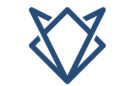If you’ve found a “GPU Cache” folder on your desktop, you might be curious about its purpose and whether it’s safe to delete. While it might seem like a glitch, this folder is essential for optimizing your graphics card’s performance.
The GPU Cache folder on desktop holds temporary files used by your graphics card to speed up performance. It’s usually safe to delete this folder as it will be recreated automatically. If it keeps appearing, check for software issues or misconfigurations.
In this article, we will discuss “why does the gpu cache folder on desktop and also how to manage the gpu cache folder on desktop”.
What Is A GPU Cache?
A GPU cache is a small, temporary storage area used by your computer’s graphics card (GPU) to keep frequently used data close at hand. It speeds up processing by storing information like textures and graphics settings, so the GPU doesn’t have to fetch it from slower storage like your hard drive or SSD every time it’s needed. This makes things like gaming and video editing smoother and faster.
Also Read: Can I Use CPU Cable For GPU? – A Comprehensive Guide Of 2024!
Why Does The GPU Need A Cache?
The GPU needs a cache to speed up its work. The cache stores frequently used data, like images or calculations, so the GPU can quickly access this information without having to fetch it from slower system memory each time. This makes gaming and video editing smoother and faster, as the GPU doesn’t waste time retrieving data repeatedly.
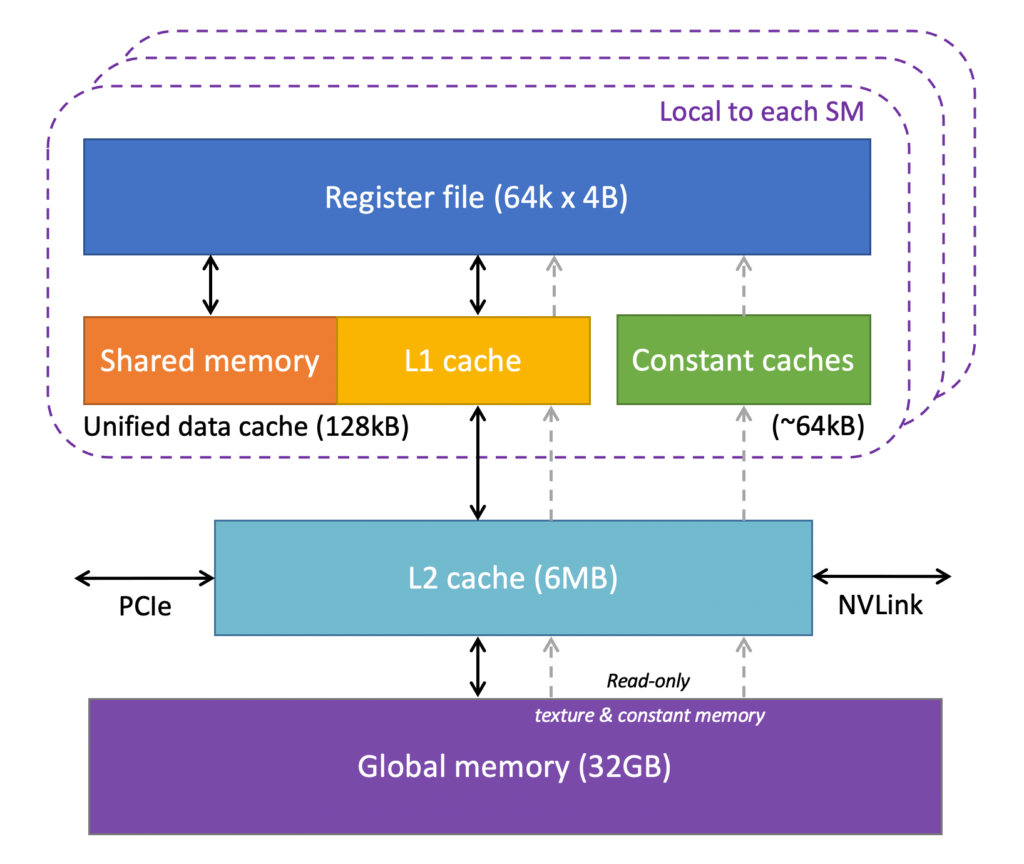
Why Does The GPU Cache Folder On Desktop?
1. Software Misconfiguration:
Sometimes, the software using your GPU might be misconfigured. This misconfiguration can cause it to place the GPU cache folder in an incorrect location, such as your desktop. This is often a temporary glitch that can be fixed by updating or reinstalling the software.
2. Application Updates:
When you update applications that use GPU acceleration, such as web browsers or video editing programs, the update process might cause the GPU cache folder to temporarily appear on your desktop. This is usually resolved once the update completes and the application restarts.
3. System Errors:
System errors or glitches can occasionally cause the GPU cache folder to show up on your desktop. These errors may result from issues with file paths or system settings. Restarting your computer or checking for system updates might help resolve these issues.
4. User Preferences or Settings:
In some cases, user preferences or settings in your software might unintentionally direct cache files to the desktop. For example, certain applications allow you to choose where temporary files are stored. If these settings are not properly configured, the cache might end up on your desktop.
5. File Management Bugs:
Bugs in file management systems or applications can also cause the GPU cache folder to appear on your desktop. If the file management system does not handle the cache files correctly, it might place them in visible locations like the desktop. Updating your software or troubleshooting file management settings can help fix this.
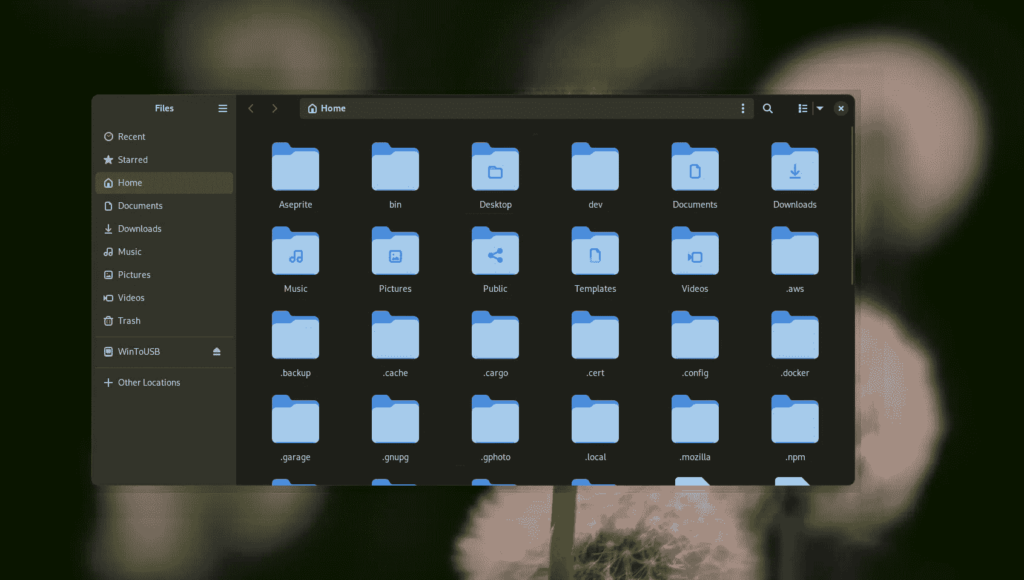
What Applications Commonly Create A GPU Cache Folder?
Applications that commonly create a GPU cache folder are ones that use your computer’s graphics card to speed up performance. Web browsers like Google Chrome and Firefox create GPU cache folders to store data like images and textures, making websites load faster.
Video editing software such as Adobe Premiere and Final Cut Pro uses GPU cache to store temporary files related to video rendering, improving editing efficiency. 3D design tools like Blender and Autodesk Maya also use GPU cache for faster processing of complex graphics and models. These applications rely on the GPU cache to quickly access frequently used data and enhance overall performance.
How Often Should I Delete The GPU Cache Folder?
1. When You Notice Performance Issues:
If your computer starts running slowly, especially during tasks that use the GPU like gaming or video editing, it might be time to clear the GPU cache. Sometimes, the cache can become corrupted or too large, which can slow down your system.
2. To Free Up Disk Space:
If you find that your disk space is running low, and you see that the GPU cache folder is taking up a lot of space, it’s a good idea to delete it. The cache folder can grow over time, and removing it can free up valuable space on your hard drive. Don’t worry—your computer will create a new cache folder when needed.
3. As Part of Regular Maintenance:
You don’t need to delete the GPU cache folder frequently, but doing it periodically as part of regular computer maintenance can be helpful. For most users, clearing the cache every few months is sufficient. This helps keep the system running smoothly and prevents the accumulation of unnecessary files.
Is It Safe To Delete The GPU Cache Folder?
Yes, it is safe to delete the GPU cache folder. This folder stores temporary files that help your graphics card run smoothly by speeding up data access. Deleting it won’t harm your computer; the system will automatically recreate the folder and cache files as needed. However, you might notice a slight slowdown when you first use your graphics-intensive applications again, as the cache will need to rebuild.
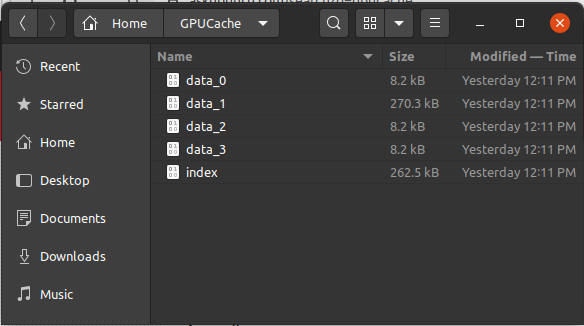
How Does A GPU Cache Work?
A GPU cache works by storing frequently used data, like textures and shaders, in a special, fast-access memory. This allows the GPU to quickly retrieve this data without having to go back to slower system memory every time it’s needed. By keeping this important data close at hand, the GPU can process graphics more efficiently and speed up tasks like gaming or video editing.
Also Read: What Is A Good GPU Percentage? – Ultimate Guide 2024!
Common Reasons For The GPU Cache Folder On Desktop
1. Software Bugs:
Sometimes, software glitches can cause the GPU cache folder to appear in the wrong place. For example, if a program that uses your GPU has a bug, it might create the cache folder on your desktop instead of its usual location. This is usually a temporary issue and can often be fixed with an update or reinstall of the software.
2. Driver Updates:
Updating your GPU drivers can sometimes lead to the cache folder appearing on your desktop. When drivers are updated, they might reset settings or create new files, leading to the cache being placed in a visible location. Checking for driver updates or reinstalling them can help correct this.
3. Application Configuration:
Certain applications allow you to set where temporary files are stored. If this setting is misconfigured, the GPU cache folder might end up on your desktop. You can usually fix this by adjusting the application’s settings to specify the correct location for cache files.
4. System Glitches:
Occasionally, operating system glitches or misconfigurations can cause temporary files, including the GPU cache, to appear on your desktop. Restarting your computer or clearing temporary files might resolve this issue and return the cache folder to its proper place.
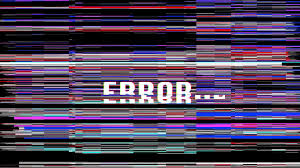
5. Unintentional User Actions:
Sometimes, users accidentally move or save files to their desktops without realizing it. If you or someone else inadvertently placed the GPU cache folder on desktop, you can simply move it back to its intended location or delete it if it’s not needed.
How To Manage The GPU Cache Folder?
1. Locate the Folder:
To manage the GPU cache folder, first, you need to find where it is. This folder might not always appear on your desktop. It can be in hidden system directories or temporary file locations. Check locations like:
- Browser Settings: For browsers like Chrome or Firefox, cache settings can be found in the application’s settings menu.
- Software Directories: For other applications, look in their installation or temporary file directories.
2. Delete Unnecessary Files:
If the GPU cache folder appears on your desktop or takes up too much space, you can delete it:
- Safe to Delete: It’s usually safe to delete the folder as it contains temporary files that will be recreated when needed.
- Free Up Space: Deleting the folder can free up valuable disk space.
3. Clear Cache Periodically:
To maintain system performance, consider clearing the cache regularly:
- Set Reminders: Make it a habit to clear the cache every few weeks or months.
- Use Built-in Tools: Many applications have built-in options to clear cache from their settings.
4. Adjust Cache Settings:
Some programs allow you to change where the cache is stored:
- Change Location: Look in the settings of the application for options to specify a different cache location.
- Reduce Cache Size: Adjust the cache size limit if possible to prevent it from taking up too much space.
5. Monitor Performance:
Keep an eye on your system’s performance to see if the cache management is effective:
- Check Speed: Observe if your applications run smoother after clearing the cache.
- Look for Issues: If you encounter issues like slow performance or the cache folder reappearing on the desktop, consider troubleshooting or consulting support.
Also Read: Do GPUs Come With Power Cables? – Ultimate Guide Of 2024!
Does The GPU Cache Impact Performance?
Yes, the GPU cache does impact performance. It stores frequently used data like textures and shaders, allowing your graphics card to access this information quickly. This means your computer can process graphics faster and more efficiently, improving overall performance in games and applications. If the cache is too large or corrupted, it might slow things down, but generally, it helps keep things running smoothly.
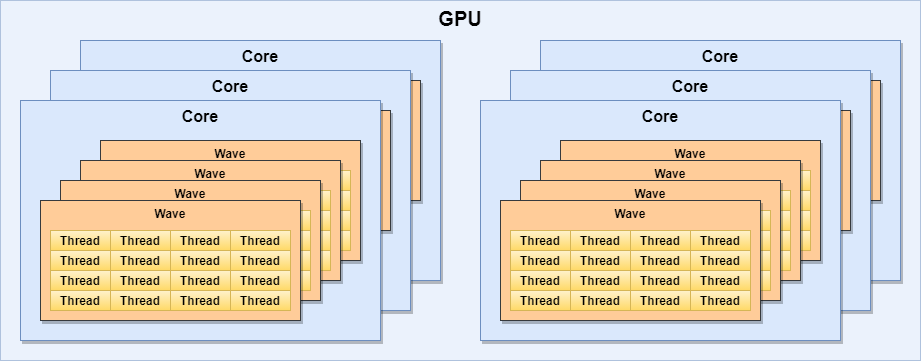
Can The GPU Cache Folder Slow Down My Computer?
The GPU cache folder itself typically doesn’t slow down your computer; it stores temporary data to help the GPU work faster. However, if the folder gets too large or becomes corrupted, it might cause performance issues. In such cases, clearing the cache can help speed up your system.
How Often Should I Delete The GPU Cache Folder?
You should delete the GPU cache folder if it becomes very large or if you notice slow performance in your applications. Regularly deleting it isn’t usually necessary unless you experience issues. The folder will automatically be recreated by your applications as needed. Deleting it helps free up space and resolve potential performance glitches.
Does Deleting The GPU Cache Affect My Graphics Card’s Longevity?
No, deleting the GPU cache does not affect your graphics card’s lifespan. The GPU cache only stores temporary files to speed up tasks. Removing these files does not harm the hardware, and your graphics card will continue to work normally. The cache will be rebuilt automatically when needed.
Can The GPU Cache Folder Contain Malware?
The GPU cache folder itself is not a source of malware. However, since it’s a directory where temporary files are stored, it’s possible for malware to hide in any folder. Regular antivirus scans and keeping your software updated help protect against such threats. If you’re concerned, make sure to check the folder with security tools.
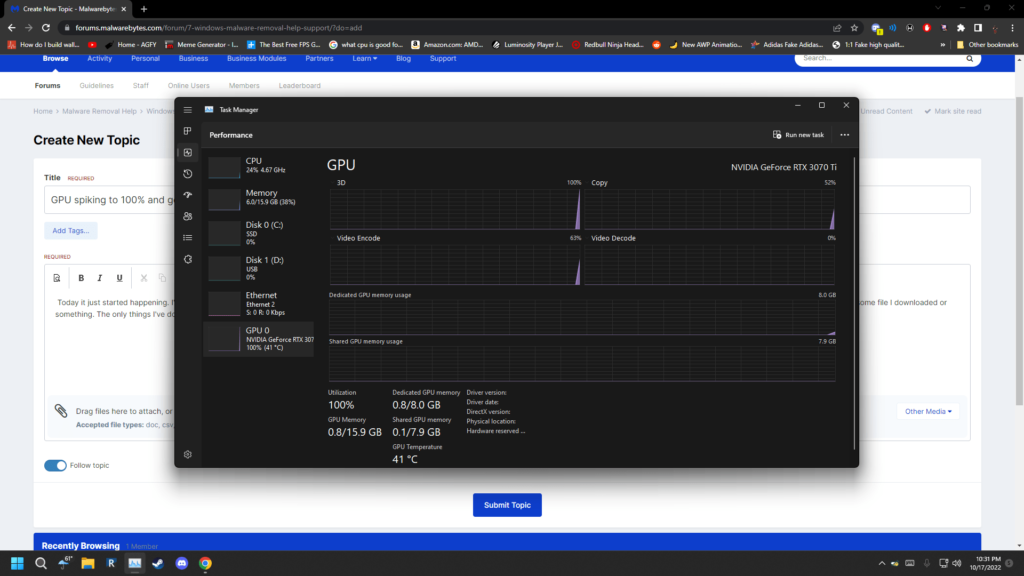
Is The GPU Cache Folder The Same On All Operating Systems?
No, the GPU cache folder isn’t the same on all operating systems. On Windows, it can sometimes appear on the desktop or in user directories due to misconfigurations. On macOS and Linux, the cache folder is usually hidden in system folders and is less likely to appear on the desktop. Each operating system handles cache storage differently based on its own file management system.
Can I Move The GPU Cache Folder To Another Location?
Yes, you can move the GPU cache folder to another location if the software you’re using allows it. Check the program’s settings for options to change the cache directory. If the software doesn’t offer this option, you might need to delete the folder and let it recreate itself in the new location manually.
Does The Size Of The GPU Cache Folder Matter?
Yes, the size of the GPU cache folder matters because a very large cache can take up significant disk space. While a normal-sized cache helps improve performance, if it gets too big, it might reduce available storage on your drive. Regularly clearing the cache can prevent it from growing too large and ensure your system runs smoothly.
Also Read: My GPU Only Have One HDMI Port – Is It Good Or Bad!
Can I Exclude The GPU Cache Folder From My Backups?
Yes, you can exclude the GPU cache folder from your backups because it only contains temporary files that can be recreated when needed. Including it in backups isn’t necessary and can use up extra storage space. By excluding it, you save space and keep your backups more efficient.
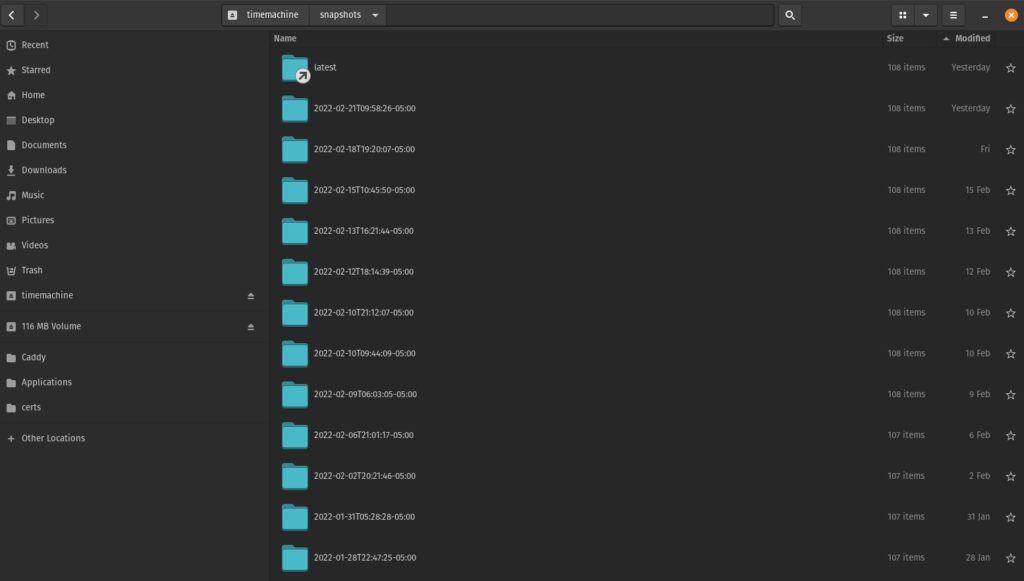
FAQs:
1. Does the GPU Cache Folder Affect Gaming Performance?
The GPU cache helps improve gaming performance by storing temporary data like textures and shaders. Deleting it might cause slightly longer load times at first, but it won’t harm your games. Once the cache is rebuilt, performance should return to normal.
2. What Happens if I Ignore the GPU Cache Folder on My Desktop?
If you ignore the folder, nothing bad will happen. It won’t harm your system, but it may clutter your desktop. You can delete it whenever you want, and the system will recreate it as needed.
3. Can I Disable the Creation of the GPU Cache Folder?
In some software, you might be able to adjust settings to prevent cache files from being created or to store them in a specific folder. However, most programs create cache files automatically, and disabling them might slow down performance.
4. Why Do Some Programs Need a GPU Cache Folder?
Programs that use your graphics card for tasks, like video editing or 3D games, create a GPU cache folder to speed up access to important data. This helps the programs run faster and smoother.
5. Does the GPU Cache Folder Take Up a Lot of Space?
Most of the time, the GPU cache folder doesn’t take up much space. However, if you’re using many graphics-intensive programs, the folder can grow larger. You can delete it if it starts using too much storage.
6. Is There a Risk of Losing Important Files if I Delete the GPU Cache Folder?
No, you won’t lose any important files. The GPU cache folder only stores temporary data that helps with performance. Deleting it won’t affect your personal files or software settings.
7. Why Does the GPU Cache Folder Sometimes Appear After Using a Browser?
Web browsers like Google Chrome or Firefox often use GPU resources to help render webpages quickly. Sometimes, these browsers accidentally place the GPU cache folder on the desktop instead of in a hidden folder.
8. Can the GPU Cache Folder Cause My Computer to Overheat?
No, the GPU cache folder itself doesn’t cause overheating. However, if your GPU is overworked due to intensive tasks, it could generate more heat. Keeping your system cool with good airflow or a cooling pad can help.
9. What Should I Do If I See Multiple GPU Cache Folders?
If you notice several GPU cache folders on your desktop, it could be due to multiple programs creating them. You can delete the extra folders, and your programs will regenerate them as needed.
10. Does the GPU Cache Folder Affect Battery Life on Laptops?
The cache folder itself doesn’t affect battery life. However, if a program is using the GPU a lot (which causes more cache to be created), it may drain your battery faster. Closing graphics-heavy apps can help conserve power.
Conclusion:
In conclusion, the GPU cache folder on desktop stores temporary data to improve performance while using certain applications, like browsers or design software. It’s usually safe to delete this folder as it regenerates when needed. However, avoid deleting it during active tasks to prevent potential issues or slowdowns in performance.
Read More: